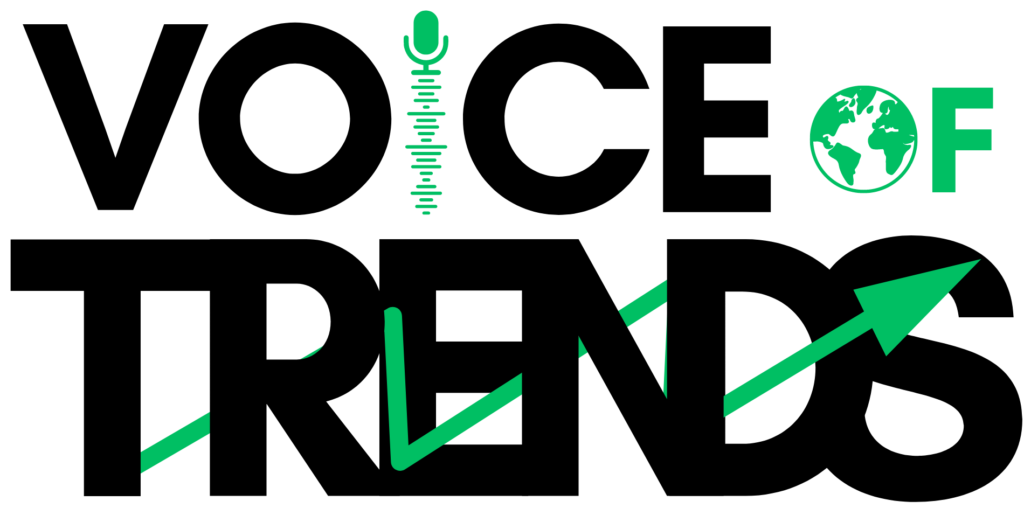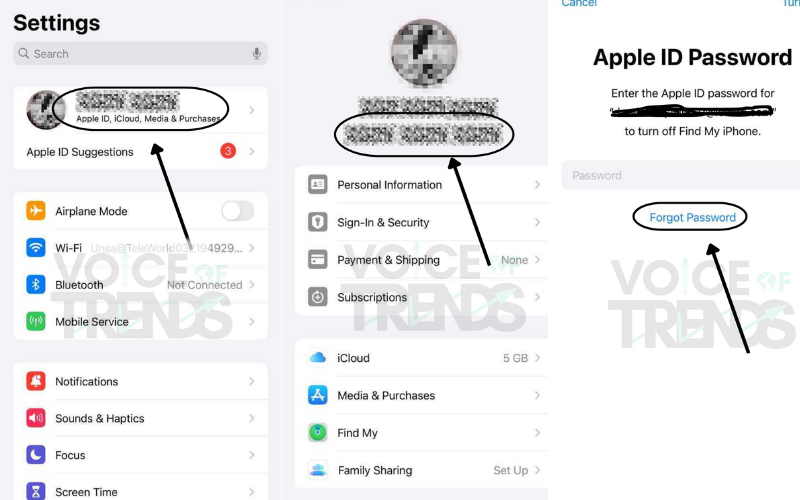Table of Contents
ToggleReactivate Apple ID without Phone Number
In today’s digital age, an Apple ID has become an essential part of our lives. It serves as a gateway to access various Apple services such as iCloud, the App Store, iTunes, and more. However, there are instances where users may find themselves in a predicament, unable to access their Apple ID due to various reasons, including forgetting their password or concerns about security. In such cases, it’s crucial to know how to reactivate your Apple ID, even without having access to your phone number.
Why Would You Need to Reactivate Apple ID without Phone Number?
Before delving into the solutions, let’s understand why one might need to reactivate their Apple ID without Phone Number . The most common reasons include forgetting your password or encountering security issues that prompt you to deactivate your account temporarily. Whatever the reason may be, regaining access to your Apple ID is vital to continue enjoying the seamless Apple ecosystem.
Steps to Reactivate Apple ID without a Phone Number
Step 1 : If you have a trusted device linked to your Apple ID, such as another iPhone, iPad, or Mac, you can easily reset your password and reactivate your account. Follow these steps
- Open Settings : On your trusted device, navigate to Settings and select “Sign in to your [device].”
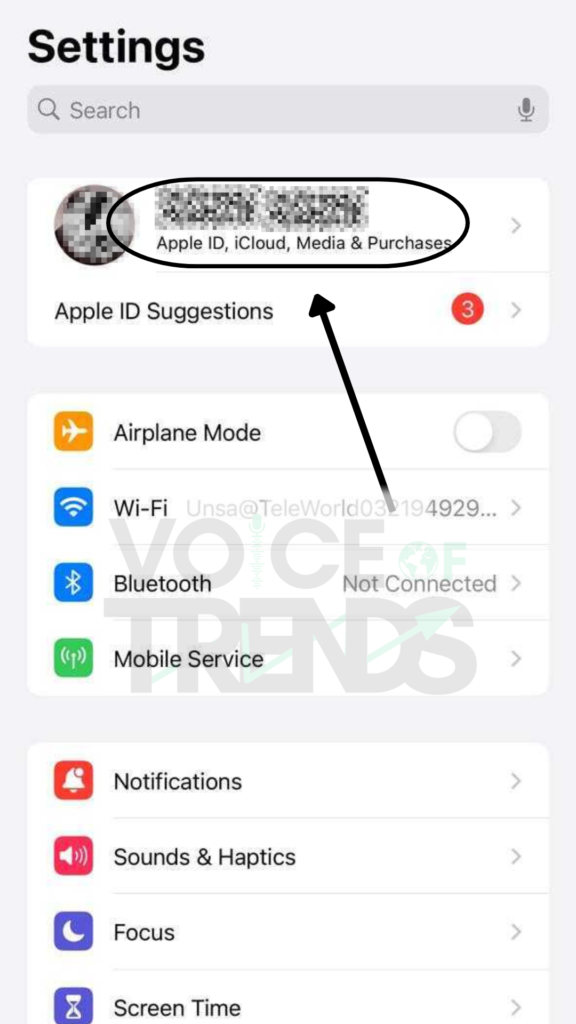
- Enter Your Apple ID : Enter your Apple ID email address and select “Forgot Password?”
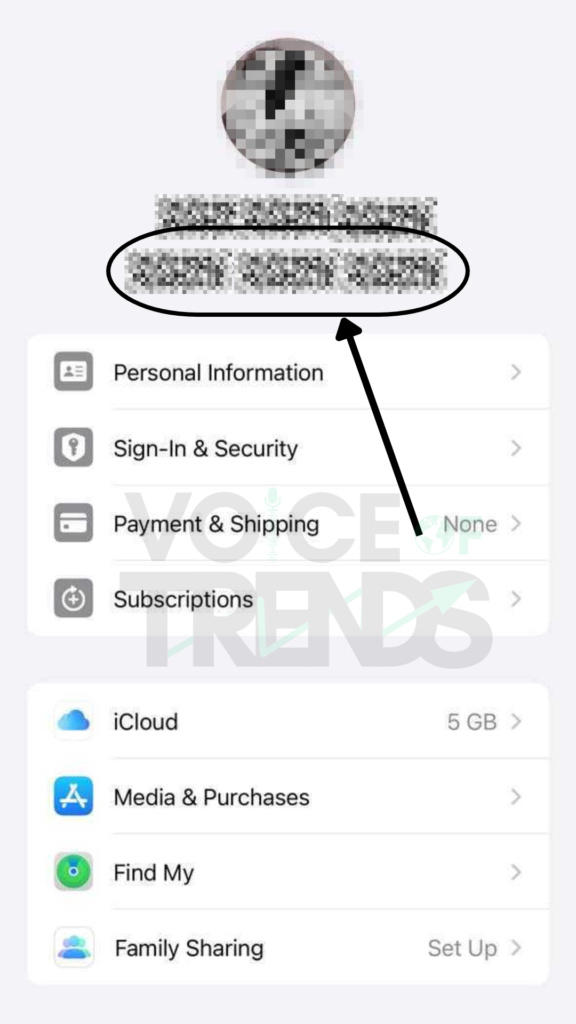
- Follow the On-Screen Instructions : You’ll be prompted to verify your identity through various methods, such as answering security questions or using another trusted device. Follow the on-screen instructions to reset your password and reactivate your Apple ID.
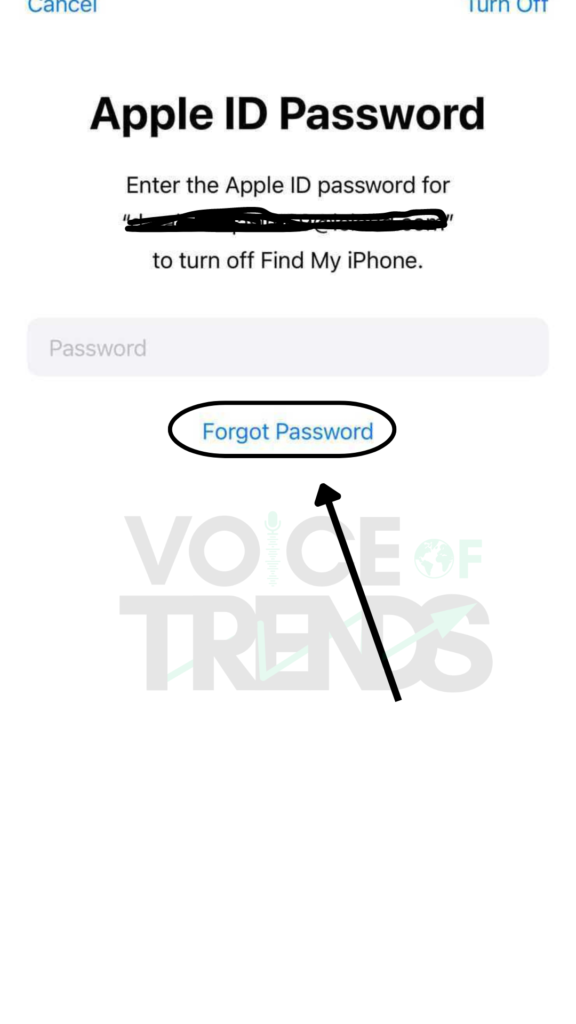
Step 2 : If you don’t have access to any trusted devices, you can still reactivate your Apple ID through the account recovery process. Here’s how:
- Visit the Apple ID Account Page : Go to the Apple ID account page on a web browser and click on “Forgot Apple ID or password.”
- Enter Your Apple ID : Enter your Apple ID email address and follow the prompts to verify your identity.
- Choose Account Recovery : Select the option for account recovery and follow the on-screen instructions. You may be asked to provide additional information to verify your identity, such as answering security questions or providing a rescue email.
Tips for Preventing Future Issues
To avoid facing similar issues in the future, consider implementing the following tips:
1- Set Up Trusted Contacts: Designate trusted contacts who can help you regain access to your account if you ever encounter issues.
2- Enable Two-Factor Authentication: Adding an extra layer of security to your Apple ID through two-factor authentication can prevent unauthorized access and provide added peace of mind.
Conclusion
Your Apple ID is the key to accessing a multitude of Apple services, and it’s essential to know how to reactivate it if you ever encounter issues. Whether you’re locked out due to forgetting your password or concerns about security, the steps outlined above can help you regain access to your account, even without a phone number linked to it.
That how you can Reactivate Apple ID without Phone Number. if you want to explore more blogs like that you can check our Tech section.